Using and navigating this site
Contents and structure
A dynamic structure of the information in this guide is available on the far left of the page. It can be navigated by clicking to open a section, followed by selecting a specific chapter.
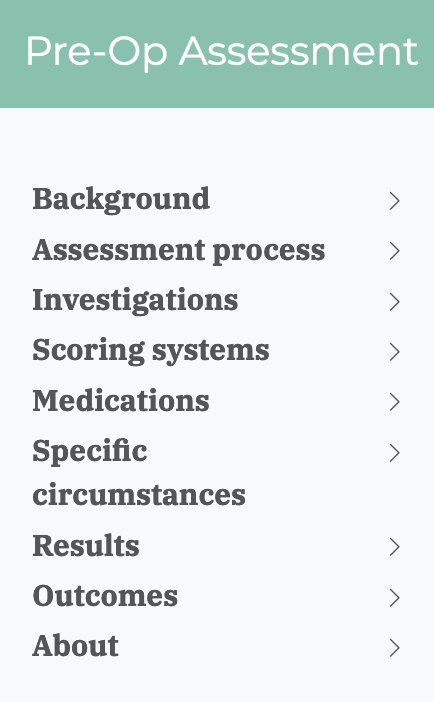
Clicking on ‘Medications’ (for example) unfolds that section to show individual chapters.
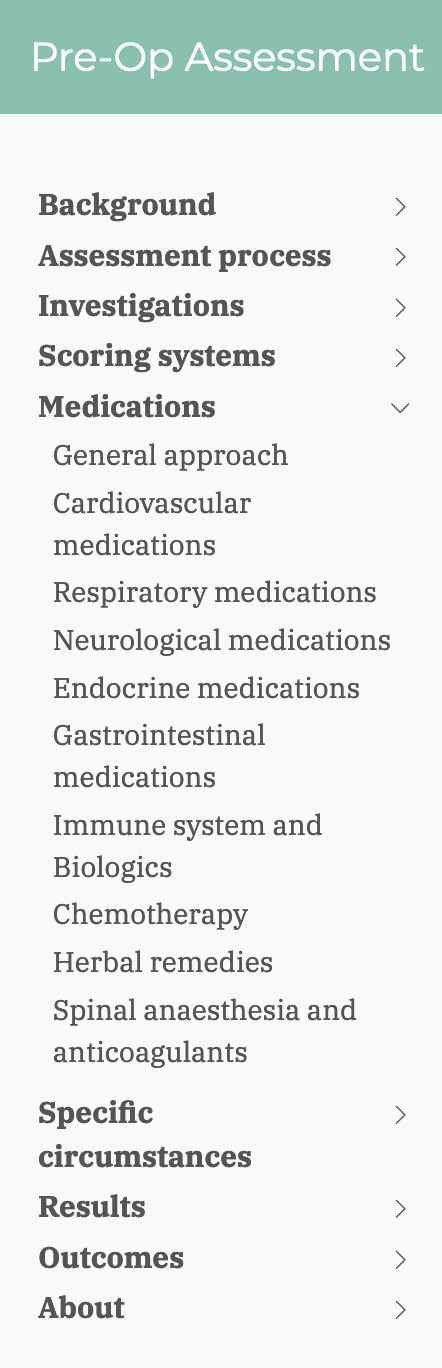
Searching for specific information
At the top right of the page is a magnifying glass icon. Clicking on this will bring up a search box. As you type into this box, suggestions for the information you are seeking will be created below. Click on the entry you want, and you will be brought to that information.
The images below show searching for instructions around the use of warfarin pre-operatively. Begin by clicking the magnifying glass.
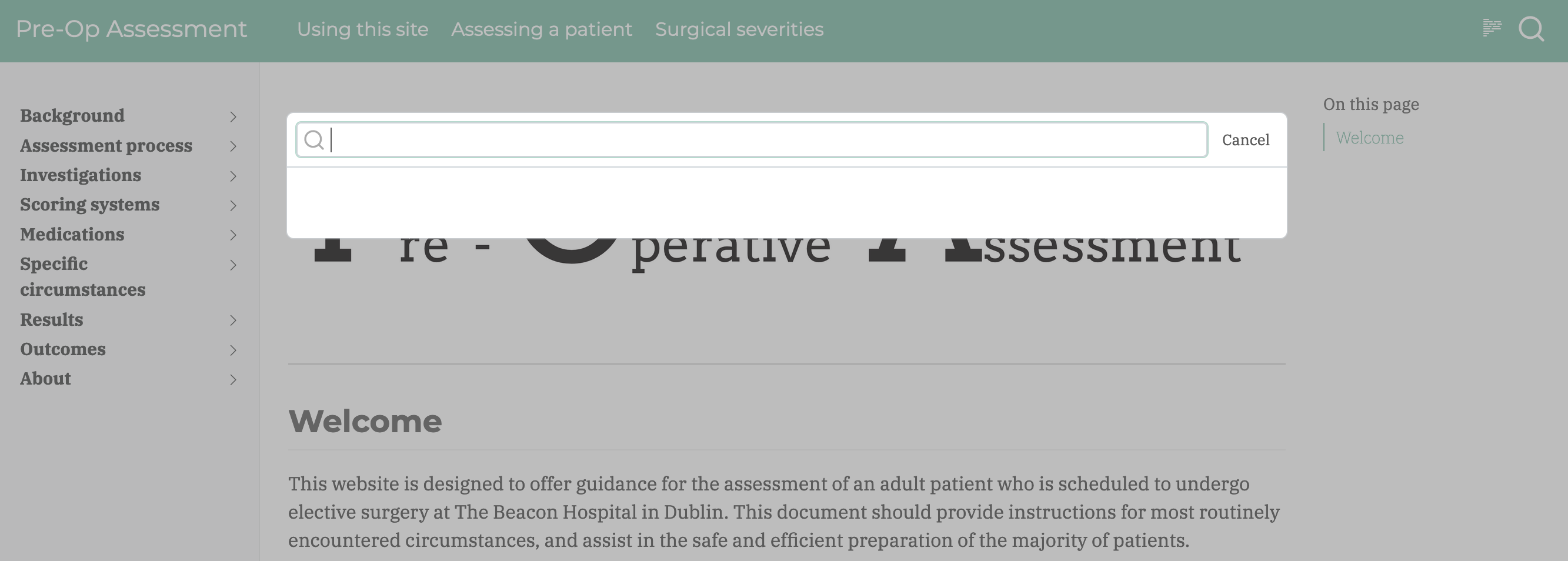
Enter ‘warfarin’. Relevant areas will be suggested. Click on the desired area.
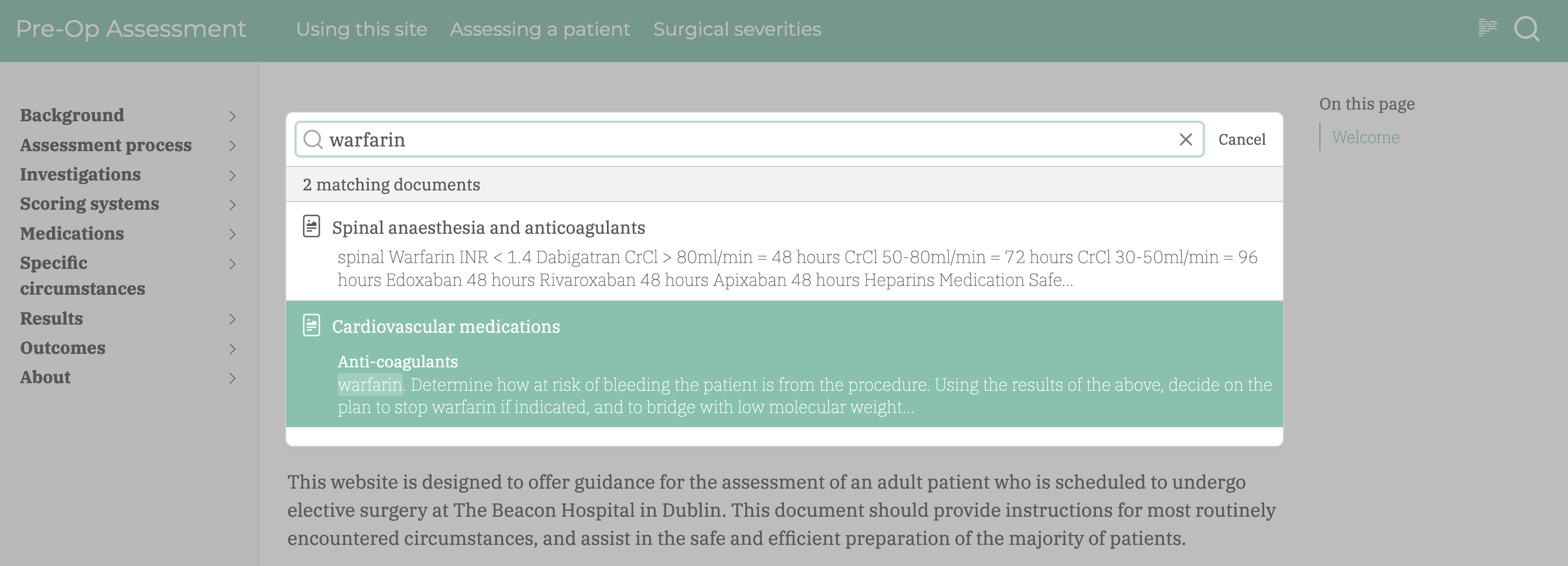
You will then be brought to that area.
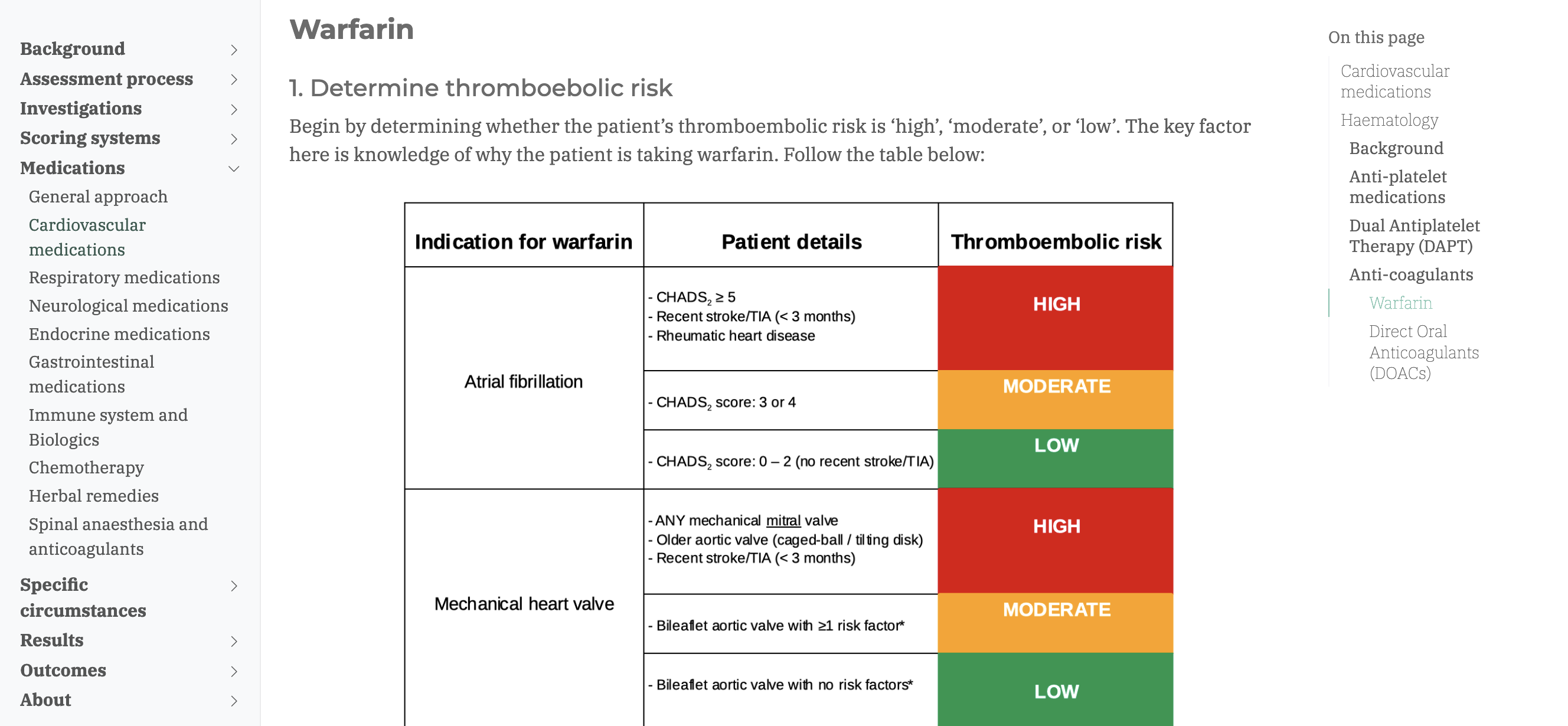
Surgical severities
When searching for a specific procedure, the above method must be modified. Go to the surgical severities page, but do not use the search button. Instead, search the page directly by pressure Ctrl + F (if on a PC) or ⌘ + F (if on a Mac). Enter then details into the box that popup to be brought to the specific entry.
The navbar
The navbar refers to the bar along the top of the site. This has been modified to provide rapid access to key areas of the site.